Finally after several weeks and days reading from RC Groups forum, i finally decided to convert my main motor to brushless one, i know its only fixed pitch helicopter but i just wanna mod and try something
In RC Groups forum the suitable motor to convert brushless is EH 200 and for pinion is 10 teeth
this is the pic of the motor and link from hobbyking ]
http://www.hobbyking.com/hobbyking/store/uh_viewitem.asp?idproduct=11881&aff=447355
For list of other parts
Hex screw
http://www.hobbyking.com/hobbyking/store/uh_viewitem.asp?idproduct=14202&aff=447355
Pinion 10 teeth
http://www.hobbyking.com/hobbyking/store/uh_viewitem.asp?idproduct=11198&aff=447355
ESC 18Amp
http://www.hobbyking.com/hobbyking/store/uh_viewitem.asp?idproduct=4312&aff=447355
for connection, just put the ESC servo connector to extra slot infront aileron n elevator servo slot in MJX F45 pcb board and for powered the esc, solder positive n negative esc to PCB board +/-wire
after done assemble, carefully reroute wire connection so it can fit canopy
now for hover test
http://www.youtube.com/watch?v=hMa6biX5Lag
and for outdoor test
http://www.youtube.com/watch?v=hMa6biX5Lag
Monday 27 May 2013
Tuesday 14 May 2013
How our GPS coordinate is determined
What is Trilateration?
The measurement of a series of distances between points on the surface of the earth, for the purpose of establishing relative positions of the points in surveying.
Trilateration is a method for determining the intersections of three sphere surfaces given the centers and radii of the three spheres. huerm....... my gps device so brilliant... math-power.....
huerm....... my gps device so brilliant... math-power.....
See this diagram.....

We start with the equations for the three spheres


and

We need to find a point located at (x, y, z) that satisfies all three equations.
First we subtract the second equation from the first and solve for x:

Substituting this back into the formula for the first sphere produces the formula for a circle, the solution to the intersection of the first two spheres:

Substituting : into the formula for the third sphere and solving for y there results:
into the formula for the third sphere and solving for y there results:

Now that we have the x- and y-coordinates of the solution point, we can simply rearrange the formula for the first sphere to find the z-coordinate:

All this calculation has been made and use by our GPS to do tracking
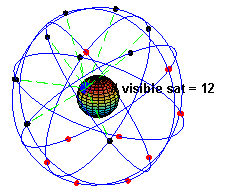
Diagram credit: Wikipedia
_________________
Source taken from :
FauSham @ Malaysia & Singapore Free Maps - MalFreeMaps
AMATEUR RADIO CALLSIGN: 9W2WFN
The measurement of a series of distances between points on the surface of the earth, for the purpose of establishing relative positions of the points in surveying.
Trilateration is a method for determining the intersections of three sphere surfaces given the centers and radii of the three spheres.
 huerm....... my gps device so brilliant... math-power.....
huerm....... my gps device so brilliant... math-power.....See this diagram.....

We start with the equations for the three spheres


and

We need to find a point located at (x, y, z) that satisfies all three equations.
First we subtract the second equation from the first and solve for x:

Substituting this back into the formula for the first sphere produces the formula for a circle, the solution to the intersection of the first two spheres:

Substituting :
 into the formula for the third sphere and solving for y there results:
into the formula for the third sphere and solving for y there results:
Now that we have the x- and y-coordinates of the solution point, we can simply rearrange the formula for the first sphere to find the z-coordinate:

All this calculation has been made and use by our GPS to do tracking

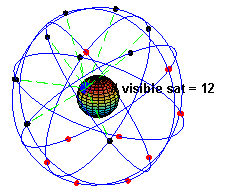
Diagram credit: Wikipedia
_________________
Source taken from :
FauSham @ Malaysia & Singapore Free Maps - MalFreeMaps
AMATEUR RADIO CALLSIGN: 9W2WFN
How to calibrate Garmin GPS Screen
The calibration procedures below are what I have so far gathered.
For Nuvi 2xx series:
1. Have the unit turned OFF and unplugged from power.
2. Slide the power switch to the ON position and hold for about 45 seconds.
3. A message will display on the screen: Press Dot.
4. Once this message displays, release the Power button.
5. Press in the center of the Dot.
6. Keep pressing in the center of the Dot as it moves around the screen.
7. Once this is complete, there will be a message: Calibration Complete.
8. Touch Ok and the unit will restart.
9. The touchscreen will now be recalibrated.
For Nuvi 5xx Series:
1. Power off device.
2. Press and hold the top-left corner of touch screen
3. Power on Device.
4. Continue to hold finger on screen for about 30 seconds, a small dot will appear.
5. Release the screen and touch each dot in the position as it appears on the sceen.
6. Touch "OK" when you see the "Calibration Complete" pop up.
For Nuvi 27xx/28xx/7xxx Series:
1. Touching Settings from the Main Menu
2. Touching Screen
3. Touching Calibrate Touch Screen
4. Touch the Screen
5. Touch the Dot on the screen and follow the dots as they move
For Nuvi 300 or 600 series:
1. Power the unit On.
2. From the Where to? and View map screen, touch Settings (wrench icon).
3. Touch Display.
4. Touch Recalibrate.
5. A new screen will display that says Press Dot.
6. Touch the Center of the Dot.
7. Keep touching the center of the dot as it moves around the screen.
8. When Calibration Complete appears on the screen, please touch OK.
For Nuvi 7xx series:
1. Start with the unit powered OFF and unplugged from power supply.
2. Press and hold your finger anywhere on the touch screen
3. Next, slide the power switch ON and immediately slide it into the Lock position. There is no need to wait for the screen to flash on or show the Garmin logo before moving the switch into the Lock position.
4. Leave your finger on the screen for about 45 seconds.
5. Two intersecting lines should display on the screen along with the message: Press Dot.
For Nuvi 5000 Series:
1. Start with the unit OFF while plugged into power.
2. Press and hold your finger anywhere on the touch screen.
3. Power the unit ON and continue holding your finger on the touch screen.
4. Leave your finger on the screen until Press dot appears.
5. After Press dot appears, take your finger off the screen.
6. Touch the center of the dot.
7. Continue touching the center of the dot as it moves around the screen.
8. After all the dots have been pressed, Calibration Complete will appear on the screen.
9. Touch OK and the unit will restart.
For Nuvifone G60:
1. Turn off the Nuvifone
2. Hold device so the power button is on top (portrait orientation).
3. Press and hold the power button until the calibration screen appears(about 60 seconds).
4. Release the power button
5. Follow the directions to calibrate the screen
For Nuvi 1xxx Series:
1. Make sure the Device is turned off
2. Press and hold the top left corner of the touchscreen
3. Power the unit on whilst keeping hold of the top left corner
4. Continue holding the top left of the screen, after 30 seconds, a small dot will appear
5. Release the touchscreen and accurately touch the dots in turn as and when they appear
6. Once complete a message will appear, ‘Calibration Complete’, Touch OK
The screen will now be calibrated.
For Oregon series, here are the steps to calibrate the touch screen:
1. Turn the Oregon off and power it back on again, holding the power button down as it initializes.
2. After about 30 seconds you will enter a screen calibration page where you can recalibrate the touch screen.
For Papago R58xx series:
1. Tap "Advance Settings"
2. Scroll down to the "System" tab at the bottom
3. Tap "Calibration"
Last modified on: 10/02/2009
Source: Garmin FAQ
For Nuvi 2xx series:
1. Have the unit turned OFF and unplugged from power.
2. Slide the power switch to the ON position and hold for about 45 seconds.
3. A message will display on the screen: Press Dot.
4. Once this message displays, release the Power button.
5. Press in the center of the Dot.
6. Keep pressing in the center of the Dot as it moves around the screen.
7. Once this is complete, there will be a message: Calibration Complete.
8. Touch Ok and the unit will restart.
9. The touchscreen will now be recalibrated.
For Nuvi 5xx Series:
1. Power off device.
2. Press and hold the top-left corner of touch screen
3. Power on Device.
4. Continue to hold finger on screen for about 30 seconds, a small dot will appear.
5. Release the screen and touch each dot in the position as it appears on the sceen.
6. Touch "OK" when you see the "Calibration Complete" pop up.
For Nuvi 27xx/28xx/7xxx Series:
1. Touching Settings from the Main Menu
2. Touching Screen
3. Touching Calibrate Touch Screen
4. Touch the Screen
5. Touch the Dot on the screen and follow the dots as they move
For Nuvi 300 or 600 series:
1. Power the unit On.
2. From the Where to? and View map screen, touch Settings (wrench icon).
3. Touch Display.
4. Touch Recalibrate.
5. A new screen will display that says Press Dot.
6. Touch the Center of the Dot.
7. Keep touching the center of the dot as it moves around the screen.
8. When Calibration Complete appears on the screen, please touch OK.
For Nuvi 7xx series:
1. Start with the unit powered OFF and unplugged from power supply.
2. Press and hold your finger anywhere on the touch screen
3. Next, slide the power switch ON and immediately slide it into the Lock position. There is no need to wait for the screen to flash on or show the Garmin logo before moving the switch into the Lock position.
4. Leave your finger on the screen for about 45 seconds.
5. Two intersecting lines should display on the screen along with the message: Press Dot.
For Nuvi 5000 Series:
1. Start with the unit OFF while plugged into power.
2. Press and hold your finger anywhere on the touch screen.
3. Power the unit ON and continue holding your finger on the touch screen.
4. Leave your finger on the screen until Press dot appears.
5. After Press dot appears, take your finger off the screen.
6. Touch the center of the dot.
7. Continue touching the center of the dot as it moves around the screen.
8. After all the dots have been pressed, Calibration Complete will appear on the screen.
9. Touch OK and the unit will restart.
For Nuvifone G60:
1. Turn off the Nuvifone
2. Hold device so the power button is on top (portrait orientation).
3. Press and hold the power button until the calibration screen appears(about 60 seconds).
4. Release the power button
5. Follow the directions to calibrate the screen
For Nuvi 1xxx Series:
1. Make sure the Device is turned off
2. Press and hold the top left corner of the touchscreen
3. Power the unit on whilst keeping hold of the top left corner
4. Continue holding the top left of the screen, after 30 seconds, a small dot will appear
5. Release the touchscreen and accurately touch the dots in turn as and when they appear
6. Once complete a message will appear, ‘Calibration Complete’, Touch OK
The screen will now be calibrated.
For Oregon series, here are the steps to calibrate the touch screen:
1. Turn the Oregon off and power it back on again, holding the power button down as it initializes.
2. After about 30 seconds you will enter a screen calibration page where you can recalibrate the touch screen.
For Papago R58xx series:
1. Tap "Advance Settings"
2. Scroll down to the "System" tab at the bottom
3. Tap "Calibration"
Last modified on: 10/02/2009
Source: Garmin FAQ
Wednesday 8 May 2013
Single Pitch 4 Channel MJX F45 " my kind of review"
Today is quite easy to learn R/C helicopter, nowaday all the toy helicopter had a good gyro and electronics to help beginner hover the helicopter successfully.
If u graduate from V911 single pitch helicopter and wanna much bigger helicopter, MJX F45 is for u ...why
-It 's robust
-Easy to hover
-It had many spare parts as same price as V911
-good quality building
-can be upgrade to brushless
- the transmitter now is 2.4 g so its not an issue like other predecessor toy heli with is still using PPCM channel and also the transmitter can be adjusted throttle and other setting with ease.
as matter a fact that my brother can master MJX F45 with ease just after his learning his orientation n throttle management with v911
I also had crash the heli at several feet height but nothing happen, not even a scratch, comparing with my 450 collective pitch helicopter.
I also replace the stock battery with LIPO 1800mah 2 cell for better performance and flight time
try put a keychain camera, it will be fun just like my video below
like other helicopter, MJX F45 had also a flaw, the tail rotor is difficult to upgrade into brushless, so u have to be careful not exceed flight time or the tail motor can be overheated and prone to damage.
the tail rotor can be replaced at Banggood for 7 dolar including tail boom and all parts
This helicopter is my favourite after V911, and i am planning to get V912 helicopter if my wifr permitted hehehe
My Helicopter MJX F45 sitting next to Aztec Helex
If u graduate from V911 single pitch helicopter and wanna much bigger helicopter, MJX F45 is for u ...why
-It 's robust
-Easy to hover
-It had many spare parts as same price as V911
-good quality building
-can be upgrade to brushless
- the transmitter now is 2.4 g so its not an issue like other predecessor toy heli with is still using PPCM channel and also the transmitter can be adjusted throttle and other setting with ease.
as matter a fact that my brother can master MJX F45 with ease just after his learning his orientation n throttle management with v911
I also had crash the heli at several feet height but nothing happen, not even a scratch, comparing with my 450 collective pitch helicopter.
I also replace the stock battery with LIPO 1800mah 2 cell for better performance and flight time
try put a keychain camera, it will be fun just like my video below
like other helicopter, MJX F45 had also a flaw, the tail rotor is difficult to upgrade into brushless, so u have to be careful not exceed flight time or the tail motor can be overheated and prone to damage.
the tail rotor can be replaced at Banggood for 7 dolar including tail boom and all parts
This helicopter is my favourite after V911, and i am planning to get V912 helicopter if my wifr permitted hehehe
Subscribe to:
Posts (Atom)
Popular Posts
-
Hello .. This time I would like to make a short review on TMnet Unifi. This article will cover about the installation, list of device, pr...
-
Finally after several weeks and days reading from RC Groups forum, i finally decided to convert my main motor to brushless one, i know its o...
-
Today i wanna replace my MIG29 profile that had crashed and smashed to ground. I wanna fly different kind of r/c jetplane so i choose a new...
-
For newer phones like the Samsung Galaxy S2 and Note the NaviSEA folder must be in the phone main memory. - 20120124 Installing Papa...
-
Continue from part 1 To build a blu-baby R/C airplane require many item and electronic such as 1. 2 Sheets foamboard - Can get from loca...
-
I am a little late to update my blog enty because I was busy preparing for my first quadcopter, I had a little experience when operating a...
-
After sometimes flying 450 size quadcopter i really satisfied with its performance, no jello and working perfect with APM flight controller....
-
I say after so many experience i had in build multirotor from KK2 , Multiwii and finally APM 2.5, i found it APM 2.5 is a most easy and n...
-
Now i already combine two fuselage with the monobloc and glue it with hot glue. After that setting up the elevator and rudder and make sure ...













