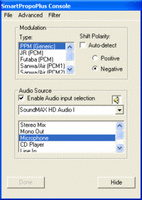I say after so many experience i had in build multirotor from KK2 , Multiwii and finally APM 2.5,
i found it APM 2.5 is a most easy and not much setting to tweak,
just plug in from the Arducopter guide motor and esc, arm it and she flies like a nice tame honeybird
The PID setting a perfect match for my clone Q450, and the flight feels much lighter n smooth compare to multiwii..
i found my quadcopter is easy to fly and handle, yet i havent test others function on my APM, and believe me APM had a 14 kind of flight mode, but the main important flight mode are
Alt Hold- Maintain altitude without need much input from throttle stick
Loiter - it use GPS function to stay and hover one position
RTH - the most important flight mode in my opinion if u fly LOS
ok after much awaited my GPS arrived from Hobbyking , and i connected to my APM 2.5,
and test loiter mode..but something not quite right ..the quadcopter tend to drift ramdomly, i try to recalibrating compass and accelometer but seems not solve my problem
after numerous time i look to RCGroup, they mention internal compass at APM 2.5 is not effective because it had interference from others electrical device such as motor, esc ,
i finally tooks decision to cut internal compass at my APM and put external compass and GPS..now my APM 2.5 officially become APM 2.6 hahahaha.....
what a surprise !! it works , my APM 2.6 now can loiter and do Return To Home...i am glad that finally i solve my problem
Monday, 2 December 2013
DIY Smashdrone FPV plane
hi there
recently i quite busy working on my quadcopter project, i bough a new keychain camera thats record HD quality footage and i need a plane that can carry and take flight video . the plane must be easy and simple to build but must had a great looks n tough.and most important the prop is secure at the back of plane ..i had broken many prop from previous plane ...
so after many hours searching google n youtube . i finally found a plane that match my need. i found it at Flite.test website.
The plane name is SMASH DRONE..
here a the reference for original plan and video...
http://www.flitetest.com/articles/now-you-can-crash-and-keep-flying
from what i seen on the article in the flite test . i think the plane must be small,
but after build it , i found that the plane is quite large, the plane is very simple to build by using woods from hardware store,
for my plane i use this setup..
the 1400kv motor is quite powerfull to pull the plane
40amp esc, i guest it quite heavy and too much amp..but just for precaution
2200 mah battery, i used it because i found my plane so much tail heavy
just use 3 channel setup like the original plan
ok this is my maiden video
and my on board camera video
recently i quite busy working on my quadcopter project, i bough a new keychain camera thats record HD quality footage and i need a plane that can carry and take flight video . the plane must be easy and simple to build but must had a great looks n tough.and most important the prop is secure at the back of plane ..i had broken many prop from previous plane ...
so after many hours searching google n youtube . i finally found a plane that match my need. i found it at Flite.test website.
The plane name is SMASH DRONE..
here a the reference for original plan and video...
http://www.flitetest.com/articles/now-you-can-crash-and-keep-flying
from what i seen on the article in the flite test . i think the plane must be small,
but after build it , i found that the plane is quite large, the plane is very simple to build by using woods from hardware store,
for my plane i use this setup..
the 1400kv motor is quite powerfull to pull the plane
40amp esc, i guest it quite heavy and too much amp..but just for precaution
2200 mah battery, i used it because i found my plane so much tail heavy
just use 3 channel setup like the original plan
ok this is my maiden video
and my on board camera video
just wanna share u my recently build plane from smash drone plans, This plane is easy to build
and i suprised that it was a big plane, i build the plane entirely from colour foam board and and hotglue
Thanks for great plane and plans
- See more at: http://flitetest.com/articles/smash-drone-pink-panther#sthash.OaEqkM1e.dpuf
and i suprised that it was a big plane, i build the plane entirely from colour foam board and and hotglue
Thanks for great plane and plans
- See more at: http://flitetest.com/articles/smash-drone-pink-panther#sthash.OaEqkM1e.dpuf
just wanna share u my recently build plane from smash drone plans, This plane is easy to build
and i suprised that it was a big plane, i build the plane entirely from colour foam board and and hotglue
Thanks for great plane and plans
- See more at: http://flitetest.com/articles/smash-drone-pink-panther#sthash.OaEqkM1e.dpuf
and i suprised that it was a big plane, i build the plane entirely from colour foam board and and hotglue
Thanks for great plane and plans
- See more at: http://flitetest.com/articles/smash-drone-pink-panther#sthash.OaEqkM1e.dpuf
just wanna share u my recently build plane from smash drone plans, This plane is easy to build
and i suprised that it was a big plane, i build the plane entirely from colour foam board and and hotglue
Thanks for great plane and plans
- See more at: http://flitetest.com/articles/smash-drone-pink-panther#sthash.OaEqkM1e.dpuf
and i suprised that it was a big plane, i build the plane entirely from colour foam board and and hotglue
Thanks for great plane and plans
- See more at: http://flitetest.com/articles/smash-drone-pink-panther#sthash.OaEqkM1e.dpuf
Wednesday, 23 October 2013
MJX F45brushless and Multicopter video from keychain cam 808#16
Hi recenty i had purchase a good one Keychain Camera that can take HD video
i try to mounted the keychain camera at a top of my MJX F45 canopy and test it to fly
After that, i attached the camera to my beloved quadcopter , for my practice in
FPV flying ..
i think i have improve my flying skill in FPV view, althought i have to training in
my throttle management
For information, i recently upgraded my FC board with APM 2.5..
it was a best investment for my quadcopter project because is more user friendly
than KK2 and Multiwii...and i had a fully control my quad and gain confident flying it at FPV view
i try to mounted the keychain camera at a top of my MJX F45 canopy and test it to fly
After that, i attached the camera to my beloved quadcopter , for my practice in
FPV flying ..
i think i have improve my flying skill in FPV view, althought i have to training in
my throttle management
For information, i recently upgraded my FC board with APM 2.5..
it was a best investment for my quadcopter project because is more user friendly
than KK2 and Multiwii...and i had a fully control my quad and gain confident flying it at FPV view
Sunday, 8 September 2013
my Q450 Multiwii crius SE quadcopter
Hi ..its been a while i dont update my blog with new post..
because recently being busy build my second quad from multiwii Crius SE board...
The reason i wanna build a decent quadcopter is i wanna experience FPV for short range and
i have purchase a used FPV Fatshark google ( i will post about it later) from my local community forum
i build this quad from multiwii board because KK2 board and multiwii have a same price but from my
research multiwii had many function and can be upgraded with GPS, it has accelerometer , gyro, barometer, and magnometer(digital compass i presume)
This is my list of part for build a nice and simple quadcopter
1. Q450 hobbyking frame
2. Hobbyking Simonk ESC 20Amp
3. Multiwii board FC
4 .Emax 2213 Motor including props
For FPV propose i use Fatshark Predator V2
This is my flight test in front of my house
Sunday, 18 August 2013
Thursday, 15 August 2013
Tuesday, 16 July 2013
My DIY Blu-Baby Depron - Youtube Collection
Another video for my favorite scratch build depron plane
Blu-baby
Blu-baby
My lil Ripper Maiden Flight-Youtube Collection
My Lil Ripper Maiden Flight for first time i build plane for 3D propose
MJX 45 Hover test - Youtube Collection
A Youtube video at a time to test the heli in hover mode, quite stable actually
MJX F45 brushless at Dato Onn Flying Field
May i present for my youtube video section
is about my first try to fly the MJX F45 brushless setup at Dato Onn field , test her performance on wide open space..
is about my first try to fly the MJX F45 brushless setup at Dato Onn field , test her performance on wide open space..
Thursday, 4 July 2013
FPV MJX F45 for the First Time
Finally i manage to build and make a simple FPV. which i will release a simple review and tutorial how to connect and powered 5.8ghz Video ...
Right now after i attach simple keychain camera, i wish i had a live feed view from my MJX F45 helicopter so i buy a cheap 200mwatt video transmitter and receiver from my friend ..the question is can my MJXF45 can carried my camera?
After several searching for information how many weights do MJXF45 can carried . i read a forum post says that it can carry gopro camera weight about 100grams, so i buy a very light 3cell lipo 360mah ..and put all electronic including camera and battery...guesst what ? it weight same as GoPro Camera about 100gram also
Now i build casing for my VTx( Video Transmitter) put it at a below my helicopter and patch it fiber tape..and fly it first to see if my copter can carried it ..after all my heli is now brushless n lots of power.
After a while hover my heli with camera it seems no problem.
So i decided to bring my FPV equipment such as google, video receiver and FPV helicopter to field beside my house ...this is my first time to fly FPV style ...seems very odd but feels gread ..i manage to hover it but seems quite difficult fly with limited view..i will try to fly it again soon
Right now after i attach simple keychain camera, i wish i had a live feed view from my MJX F45 helicopter so i buy a cheap 200mwatt video transmitter and receiver from my friend ..the question is can my MJXF45 can carried my camera?
After several searching for information how many weights do MJXF45 can carried . i read a forum post says that it can carry gopro camera weight about 100grams, so i buy a very light 3cell lipo 360mah ..and put all electronic including camera and battery...guesst what ? it weight same as GoPro Camera about 100gram also
Now i build casing for my VTx( Video Transmitter) put it at a below my helicopter and patch it fiber tape..and fly it first to see if my copter can carried it ..after all my heli is now brushless n lots of power.
After a while hover my heli with camera it seems no problem.
So i decided to bring my FPV equipment such as google, video receiver and FPV helicopter to field beside my house ...this is my first time to fly FPV style ...seems very odd but feels gread ..i manage to hover it but seems quite difficult fly with limited view..i will try to fly it again soon
Monday, 27 May 2013
My MJX F45 brushless conversion build
Finally after several weeks and days reading from RC Groups forum, i finally decided to convert my main motor to brushless one, i know its only fixed pitch helicopter but i just wanna mod and try something
In RC Groups forum the suitable motor to convert brushless is EH 200 and for pinion is 10 teeth
this is the pic of the motor and link from hobbyking ]
http://www.hobbyking.com/hobbyking/store/uh_viewitem.asp?idproduct=11881&aff=447355
For list of other parts
Hex screw
http://www.hobbyking.com/hobbyking/store/uh_viewitem.asp?idproduct=14202&aff=447355
Pinion 10 teeth
http://www.hobbyking.com/hobbyking/store/uh_viewitem.asp?idproduct=11198&aff=447355
ESC 18Amp
http://www.hobbyking.com/hobbyking/store/uh_viewitem.asp?idproduct=4312&aff=447355
for connection, just put the ESC servo connector to extra slot infront aileron n elevator servo slot in MJX F45 pcb board and for powered the esc, solder positive n negative esc to PCB board +/-wire
after done assemble, carefully reroute wire connection so it can fit canopy
now for hover test
http://www.youtube.com/watch?v=hMa6biX5Lag
and for outdoor test
http://www.youtube.com/watch?v=hMa6biX5Lag
In RC Groups forum the suitable motor to convert brushless is EH 200 and for pinion is 10 teeth
this is the pic of the motor and link from hobbyking ]
http://www.hobbyking.com/hobbyking/store/uh_viewitem.asp?idproduct=11881&aff=447355
For list of other parts
Hex screw
http://www.hobbyking.com/hobbyking/store/uh_viewitem.asp?idproduct=14202&aff=447355
Pinion 10 teeth
http://www.hobbyking.com/hobbyking/store/uh_viewitem.asp?idproduct=11198&aff=447355
ESC 18Amp
http://www.hobbyking.com/hobbyking/store/uh_viewitem.asp?idproduct=4312&aff=447355
for connection, just put the ESC servo connector to extra slot infront aileron n elevator servo slot in MJX F45 pcb board and for powered the esc, solder positive n negative esc to PCB board +/-wire
after done assemble, carefully reroute wire connection so it can fit canopy
now for hover test
http://www.youtube.com/watch?v=hMa6biX5Lag
and for outdoor test
http://www.youtube.com/watch?v=hMa6biX5Lag
Tuesday, 14 May 2013
How our GPS coordinate is determined
What is Trilateration?
The measurement of a series of distances between points on the surface of the earth, for the purpose of establishing relative positions of the points in surveying.
Trilateration is a method for determining the intersections of three sphere surfaces given the centers and radii of the three spheres. huerm....... my gps device so brilliant... math-power.....
huerm....... my gps device so brilliant... math-power.....
See this diagram.....

We start with the equations for the three spheres


and

We need to find a point located at (x, y, z) that satisfies all three equations.
First we subtract the second equation from the first and solve for x:

Substituting this back into the formula for the first sphere produces the formula for a circle, the solution to the intersection of the first two spheres:

Substituting : into the formula for the third sphere and solving for y there results:
into the formula for the third sphere and solving for y there results:

Now that we have the x- and y-coordinates of the solution point, we can simply rearrange the formula for the first sphere to find the z-coordinate:

All this calculation has been made and use by our GPS to do tracking
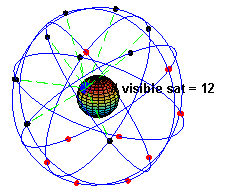
Diagram credit: Wikipedia
_________________
Source taken from :
FauSham @ Malaysia & Singapore Free Maps - MalFreeMaps
AMATEUR RADIO CALLSIGN: 9W2WFN
The measurement of a series of distances between points on the surface of the earth, for the purpose of establishing relative positions of the points in surveying.
Trilateration is a method for determining the intersections of three sphere surfaces given the centers and radii of the three spheres.
 huerm....... my gps device so brilliant... math-power.....
huerm....... my gps device so brilliant... math-power.....See this diagram.....

We start with the equations for the three spheres


and

We need to find a point located at (x, y, z) that satisfies all three equations.
First we subtract the second equation from the first and solve for x:

Substituting this back into the formula for the first sphere produces the formula for a circle, the solution to the intersection of the first two spheres:

Substituting :
 into the formula for the third sphere and solving for y there results:
into the formula for the third sphere and solving for y there results:
Now that we have the x- and y-coordinates of the solution point, we can simply rearrange the formula for the first sphere to find the z-coordinate:

All this calculation has been made and use by our GPS to do tracking

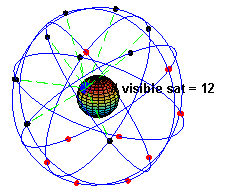
Diagram credit: Wikipedia
_________________
Source taken from :
FauSham @ Malaysia & Singapore Free Maps - MalFreeMaps
AMATEUR RADIO CALLSIGN: 9W2WFN
How to calibrate Garmin GPS Screen
The calibration procedures below are what I have so far gathered.
For Nuvi 2xx series:
1. Have the unit turned OFF and unplugged from power.
2. Slide the power switch to the ON position and hold for about 45 seconds.
3. A message will display on the screen: Press Dot.
4. Once this message displays, release the Power button.
5. Press in the center of the Dot.
6. Keep pressing in the center of the Dot as it moves around the screen.
7. Once this is complete, there will be a message: Calibration Complete.
8. Touch Ok and the unit will restart.
9. The touchscreen will now be recalibrated.
For Nuvi 5xx Series:
1. Power off device.
2. Press and hold the top-left corner of touch screen
3. Power on Device.
4. Continue to hold finger on screen for about 30 seconds, a small dot will appear.
5. Release the screen and touch each dot in the position as it appears on the sceen.
6. Touch "OK" when you see the "Calibration Complete" pop up.
For Nuvi 27xx/28xx/7xxx Series:
1. Touching Settings from the Main Menu
2. Touching Screen
3. Touching Calibrate Touch Screen
4. Touch the Screen
5. Touch the Dot on the screen and follow the dots as they move
For Nuvi 300 or 600 series:
1. Power the unit On.
2. From the Where to? and View map screen, touch Settings (wrench icon).
3. Touch Display.
4. Touch Recalibrate.
5. A new screen will display that says Press Dot.
6. Touch the Center of the Dot.
7. Keep touching the center of the dot as it moves around the screen.
8. When Calibration Complete appears on the screen, please touch OK.
For Nuvi 7xx series:
1. Start with the unit powered OFF and unplugged from power supply.
2. Press and hold your finger anywhere on the touch screen
3. Next, slide the power switch ON and immediately slide it into the Lock position. There is no need to wait for the screen to flash on or show the Garmin logo before moving the switch into the Lock position.
4. Leave your finger on the screen for about 45 seconds.
5. Two intersecting lines should display on the screen along with the message: Press Dot.
For Nuvi 5000 Series:
1. Start with the unit OFF while plugged into power.
2. Press and hold your finger anywhere on the touch screen.
3. Power the unit ON and continue holding your finger on the touch screen.
4. Leave your finger on the screen until Press dot appears.
5. After Press dot appears, take your finger off the screen.
6. Touch the center of the dot.
7. Continue touching the center of the dot as it moves around the screen.
8. After all the dots have been pressed, Calibration Complete will appear on the screen.
9. Touch OK and the unit will restart.
For Nuvifone G60:
1. Turn off the Nuvifone
2. Hold device so the power button is on top (portrait orientation).
3. Press and hold the power button until the calibration screen appears(about 60 seconds).
4. Release the power button
5. Follow the directions to calibrate the screen
For Nuvi 1xxx Series:
1. Make sure the Device is turned off
2. Press and hold the top left corner of the touchscreen
3. Power the unit on whilst keeping hold of the top left corner
4. Continue holding the top left of the screen, after 30 seconds, a small dot will appear
5. Release the touchscreen and accurately touch the dots in turn as and when they appear
6. Once complete a message will appear, ‘Calibration Complete’, Touch OK
The screen will now be calibrated.
For Oregon series, here are the steps to calibrate the touch screen:
1. Turn the Oregon off and power it back on again, holding the power button down as it initializes.
2. After about 30 seconds you will enter a screen calibration page where you can recalibrate the touch screen.
For Papago R58xx series:
1. Tap "Advance Settings"
2. Scroll down to the "System" tab at the bottom
3. Tap "Calibration"
Last modified on: 10/02/2009
Source: Garmin FAQ
For Nuvi 2xx series:
1. Have the unit turned OFF and unplugged from power.
2. Slide the power switch to the ON position and hold for about 45 seconds.
3. A message will display on the screen: Press Dot.
4. Once this message displays, release the Power button.
5. Press in the center of the Dot.
6. Keep pressing in the center of the Dot as it moves around the screen.
7. Once this is complete, there will be a message: Calibration Complete.
8. Touch Ok and the unit will restart.
9. The touchscreen will now be recalibrated.
For Nuvi 5xx Series:
1. Power off device.
2. Press and hold the top-left corner of touch screen
3. Power on Device.
4. Continue to hold finger on screen for about 30 seconds, a small dot will appear.
5. Release the screen and touch each dot in the position as it appears on the sceen.
6. Touch "OK" when you see the "Calibration Complete" pop up.
For Nuvi 27xx/28xx/7xxx Series:
1. Touching Settings from the Main Menu
2. Touching Screen
3. Touching Calibrate Touch Screen
4. Touch the Screen
5. Touch the Dot on the screen and follow the dots as they move
For Nuvi 300 or 600 series:
1. Power the unit On.
2. From the Where to? and View map screen, touch Settings (wrench icon).
3. Touch Display.
4. Touch Recalibrate.
5. A new screen will display that says Press Dot.
6. Touch the Center of the Dot.
7. Keep touching the center of the dot as it moves around the screen.
8. When Calibration Complete appears on the screen, please touch OK.
For Nuvi 7xx series:
1. Start with the unit powered OFF and unplugged from power supply.
2. Press and hold your finger anywhere on the touch screen
3. Next, slide the power switch ON and immediately slide it into the Lock position. There is no need to wait for the screen to flash on or show the Garmin logo before moving the switch into the Lock position.
4. Leave your finger on the screen for about 45 seconds.
5. Two intersecting lines should display on the screen along with the message: Press Dot.
For Nuvi 5000 Series:
1. Start with the unit OFF while plugged into power.
2. Press and hold your finger anywhere on the touch screen.
3. Power the unit ON and continue holding your finger on the touch screen.
4. Leave your finger on the screen until Press dot appears.
5. After Press dot appears, take your finger off the screen.
6. Touch the center of the dot.
7. Continue touching the center of the dot as it moves around the screen.
8. After all the dots have been pressed, Calibration Complete will appear on the screen.
9. Touch OK and the unit will restart.
For Nuvifone G60:
1. Turn off the Nuvifone
2. Hold device so the power button is on top (portrait orientation).
3. Press and hold the power button until the calibration screen appears(about 60 seconds).
4. Release the power button
5. Follow the directions to calibrate the screen
For Nuvi 1xxx Series:
1. Make sure the Device is turned off
2. Press and hold the top left corner of the touchscreen
3. Power the unit on whilst keeping hold of the top left corner
4. Continue holding the top left of the screen, after 30 seconds, a small dot will appear
5. Release the touchscreen and accurately touch the dots in turn as and when they appear
6. Once complete a message will appear, ‘Calibration Complete’, Touch OK
The screen will now be calibrated.
For Oregon series, here are the steps to calibrate the touch screen:
1. Turn the Oregon off and power it back on again, holding the power button down as it initializes.
2. After about 30 seconds you will enter a screen calibration page where you can recalibrate the touch screen.
For Papago R58xx series:
1. Tap "Advance Settings"
2. Scroll down to the "System" tab at the bottom
3. Tap "Calibration"
Last modified on: 10/02/2009
Source: Garmin FAQ
Wednesday, 8 May 2013
Single Pitch 4 Channel MJX F45 " my kind of review"
Today is quite easy to learn R/C helicopter, nowaday all the toy helicopter had a good gyro and electronics to help beginner hover the helicopter successfully.
If u graduate from V911 single pitch helicopter and wanna much bigger helicopter, MJX F45 is for u ...why
-It 's robust
-Easy to hover
-It had many spare parts as same price as V911
-good quality building
-can be upgrade to brushless
- the transmitter now is 2.4 g so its not an issue like other predecessor toy heli with is still using PPCM channel and also the transmitter can be adjusted throttle and other setting with ease.
as matter a fact that my brother can master MJX F45 with ease just after his learning his orientation n throttle management with v911
I also had crash the heli at several feet height but nothing happen, not even a scratch, comparing with my 450 collective pitch helicopter.
I also replace the stock battery with LIPO 1800mah 2 cell for better performance and flight time
try put a keychain camera, it will be fun just like my video below
like other helicopter, MJX F45 had also a flaw, the tail rotor is difficult to upgrade into brushless, so u have to be careful not exceed flight time or the tail motor can be overheated and prone to damage.
the tail rotor can be replaced at Banggood for 7 dolar including tail boom and all parts
This helicopter is my favourite after V911, and i am planning to get V912 helicopter if my wifr permitted hehehe
My Helicopter MJX F45 sitting next to Aztec Helex
If u graduate from V911 single pitch helicopter and wanna much bigger helicopter, MJX F45 is for u ...why
-It 's robust
-Easy to hover
-It had many spare parts as same price as V911
-good quality building
-can be upgrade to brushless
- the transmitter now is 2.4 g so its not an issue like other predecessor toy heli with is still using PPCM channel and also the transmitter can be adjusted throttle and other setting with ease.
as matter a fact that my brother can master MJX F45 with ease just after his learning his orientation n throttle management with v911
I also had crash the heli at several feet height but nothing happen, not even a scratch, comparing with my 450 collective pitch helicopter.
I also replace the stock battery with LIPO 1800mah 2 cell for better performance and flight time
try put a keychain camera, it will be fun just like my video below
like other helicopter, MJX F45 had also a flaw, the tail rotor is difficult to upgrade into brushless, so u have to be careful not exceed flight time or the tail motor can be overheated and prone to damage.
the tail rotor can be replaced at Banggood for 7 dolar including tail boom and all parts
This helicopter is my favourite after V911, and i am planning to get V912 helicopter if my wifr permitted hehehe
Sunday, 10 March 2013
SE5A depron
Seeing SE5a scale version in Pasir Gudang Funfly one is brought by singaporean flyer, the detail and realism makes me envy n wanna buy one, yes I know i have a tight budget and I decided to build scratch built one from depron.
Time to search RCGroups forum in scratch build section,
i found one easy planfrom the creator of bluebaby. now to make more real i buy coloured depron and ask one of my friend to make plywood spar and parts. its time to hotglue everything
The power setup i use for this plane is -
1. Emax brushless 1200 kv , I think CF 2822
2. ESC 20Amp
3. 1000mah Lipo
4. 2 servo ( i just wanna make 3 channel for easy manuvering )
After i finished, looks more not scale enough hahaha, see for yourself, but after maiden it i so amaze how stable and very responsive ...i love this plane
Monday, 4 March 2013
How to calibrate your GPS Screen
The calibration procedures below are what I have so far gathered.
For Nuvi 2xx series:
1. Have the unit turned OFF and unplugged from power.
2. Slide the power switch to the ON position and hold for about 45 seconds.
3. A message will display on the screen: Press Dot.
4. Once this message displays, release the Power button.
5. Press in the center of the Dot.
6. Keep pressing in the center of the Dot as it moves around the screen.
7. Once this is complete, there will be a message: Calibration Complete.
8. Touch Ok and the unit will restart.
9. The touchscreen will now be recalibrated.
For Nuvi 5xx Series:
1. Power off device.
2. Press and hold the top-left corner of touch screen
3. Power on Device.
4. Continue to hold finger on screen for about 30 seconds, a small dot will appear.
5. Release the screen and touch each dot in the position as it appears on the sceen.
6. Touch "OK" when you see the "Calibration Complete" pop up.
For Nuvi 27xx/28xx/7xxx Series:
1. Touching Settings from the Main Menu
2. Touching Screen
3. Touching Calibrate Touch Screen
4. Touch the Screen
5. Touch the Dot on the screen and follow the dots as they move
For Nuvi 300 or 600 series:
1. Power the unit On.
2. From the Where to? and View map screen, touch Settings (wrench icon).
3. Touch Display.
4. Touch Recalibrate.
5. A new screen will display that says Press Dot.
6. Touch the Center of the Dot.
7. Keep touching the center of the dot as it moves around the screen.
8. When Calibration Complete appears on the screen, please touch OK.
For Nuvi 7xx series:
1. Start with the unit powered OFF and unplugged from power supply.
2. Press and hold your finger anywhere on the touch screen
3. Next, slide the power switch ON and immediately slide it into the Lock position. There is no need to wait for the screen to flash on or show the Garmin logo before moving the switch into the Lock position.
4. Leave your finger on the screen for about 45 seconds.
5. Two intersecting lines should display on the screen along with the message: Press Dot.
For Nuvi 5000 Series:
1. Start with the unit OFF while plugged into power.
2. Press and hold your finger anywhere on the touch screen.
3. Power the unit ON and continue holding your finger on the touch screen.
4. Leave your finger on the screen until Press dot appears.
5. After Press dot appears, take your finger off the screen.
6. Touch the center of the dot.
7. Continue touching the center of the dot as it moves around the screen.
8. After all the dots have been pressed, Calibration Complete will appear on the screen.
9. Touch OK and the unit will restart.
For Nuvifone G60:
1. Turn off the Nuvifone
2. Hold device so the power button is on top (portrait orientation).
3. Press and hold the power button until the calibration screen appears(about 60 seconds).
4. Release the power button
5. Follow the directions to calibrate the screen
For Nuvi 1xxx Series:
1. Make sure the Device is turned off
2. Press and hold the top left corner of the touchscreen
3. Power the unit on whilst keeping hold of the top left corner
4. Continue holding the top left of the screen, after 30 seconds, a small dot will appear
5. Release the touchscreen and accurately touch the dots in turn as and when they appear
6. Once complete a message will appear, ‘Calibration Complete’, Touch OK
The screen will now be calibrated.
For Oregon series, here are the steps to calibrate the touch screen:
1. Turn the Oregon off and power it back on again, holding the power button down as it initializes.
2. After about 30 seconds you will enter a screen calibration page where you can recalibrate the touch screen.
For Papago R58xx series:
1. Tap "Advance Settings"
2. Scroll down to the "System" tab at the bottom
3. Tap "Calibration"
Last modified on: 10/02/2009
Source: Garmin FAQ
For Nuvi 2xx series:
1. Have the unit turned OFF and unplugged from power.
2. Slide the power switch to the ON position and hold for about 45 seconds.
3. A message will display on the screen: Press Dot.
4. Once this message displays, release the Power button.
5. Press in the center of the Dot.
6. Keep pressing in the center of the Dot as it moves around the screen.
7. Once this is complete, there will be a message: Calibration Complete.
8. Touch Ok and the unit will restart.
9. The touchscreen will now be recalibrated.
For Nuvi 5xx Series:
1. Power off device.
2. Press and hold the top-left corner of touch screen
3. Power on Device.
4. Continue to hold finger on screen for about 30 seconds, a small dot will appear.
5. Release the screen and touch each dot in the position as it appears on the sceen.
6. Touch "OK" when you see the "Calibration Complete" pop up.
For Nuvi 27xx/28xx/7xxx Series:
1. Touching Settings from the Main Menu
2. Touching Screen
3. Touching Calibrate Touch Screen
4. Touch the Screen
5. Touch the Dot on the screen and follow the dots as they move
For Nuvi 300 or 600 series:
1. Power the unit On.
2. From the Where to? and View map screen, touch Settings (wrench icon).
3. Touch Display.
4. Touch Recalibrate.
5. A new screen will display that says Press Dot.
6. Touch the Center of the Dot.
7. Keep touching the center of the dot as it moves around the screen.
8. When Calibration Complete appears on the screen, please touch OK.
For Nuvi 7xx series:
1. Start with the unit powered OFF and unplugged from power supply.
2. Press and hold your finger anywhere on the touch screen
3. Next, slide the power switch ON and immediately slide it into the Lock position. There is no need to wait for the screen to flash on or show the Garmin logo before moving the switch into the Lock position.
4. Leave your finger on the screen for about 45 seconds.
5. Two intersecting lines should display on the screen along with the message: Press Dot.
For Nuvi 5000 Series:
1. Start with the unit OFF while plugged into power.
2. Press and hold your finger anywhere on the touch screen.
3. Power the unit ON and continue holding your finger on the touch screen.
4. Leave your finger on the screen until Press dot appears.
5. After Press dot appears, take your finger off the screen.
6. Touch the center of the dot.
7. Continue touching the center of the dot as it moves around the screen.
8. After all the dots have been pressed, Calibration Complete will appear on the screen.
9. Touch OK and the unit will restart.
For Nuvifone G60:
1. Turn off the Nuvifone
2. Hold device so the power button is on top (portrait orientation).
3. Press and hold the power button until the calibration screen appears(about 60 seconds).
4. Release the power button
5. Follow the directions to calibrate the screen
For Nuvi 1xxx Series:
1. Make sure the Device is turned off
2. Press and hold the top left corner of the touchscreen
3. Power the unit on whilst keeping hold of the top left corner
4. Continue holding the top left of the screen, after 30 seconds, a small dot will appear
5. Release the touchscreen and accurately touch the dots in turn as and when they appear
6. Once complete a message will appear, ‘Calibration Complete’, Touch OK
The screen will now be calibrated.
For Oregon series, here are the steps to calibrate the touch screen:
1. Turn the Oregon off and power it back on again, holding the power button down as it initializes.
2. After about 30 seconds you will enter a screen calibration page where you can recalibrate the touch screen.
For Papago R58xx series:
1. Tap "Advance Settings"
2. Scroll down to the "System" tab at the bottom
3. Tap "Calibration"
Last modified on: 10/02/2009
Source: Garmin FAQ
Learning How to Fly FPV in a Quad....
First Person View , a term make popular by the RC fraternity , a new
way to pilot your air craft, literally from the pilot's seat thru' the
lens of an on-board video camera. This is in contrast to the more conventional
Line-of-Sight (LOS) flying where control is via feedback of your RC machine
movements, to your eyes and hence to your brain for further actions.
In both instances this feedback loop must not only be precise but cannot be broken ,
otherwise a loss of control will definitely follows.
After a long period of gestation , the time have come to learn FPV
flying ... at least for me.Thanks to all the Taikos and sifus that provided help and encouragement
along the way .All the right hardware is ready . I have a
simple quad and this lovely thing can be flown in the small compound
outside my house , thus saving me long trips to faraway flying sites.
Decided to start from scratch and learns how to hover fpv within this
small restricted area. Have to be careful though otherwise family
cars can get scratched..

 . And if I can teach myself to hover a
. And if I can teach myself to hover a couple of feet here I would consider lessons done!Anything more than
this should be at a proper flying field.Target is to complete this 'foundation course' in
3 - 4 months ..hehe ... 4-8 packs per weekend ... about 4 minutes per pack .. too ambitious ?
First thing I did was to install training/ping pong sticks on the
quad but this proved impractical because this obstructed the
main lipo in my installation so the next thing I can think of was to
tie some air-con insulation tubing at the 4 corners of the arms.
This would hopefully prevent minor bumps from becoming disastrous.
CCd camera in front and 100mW vtx at the back with a V-antenna is
adequate at present and the first few hops was exhilarating.Remember
this is thru' the ccd camera video , a quality very much less and
definitely not like most of the 'gopro's fpv video' posted online.You
get noises , interferences , static and 4:3 aspect ratio. Yah , no
music too.Only problem is the !@#$% goggles which kept falling off my
nose and view.

Initially I was peeking at the quad to 'see' whether it's
flying but gave up on that and ran a few packs of battery without
knowing whether she really flew.Next time I would record on video
what actually happened.Most of the time , I think , the quad was
sliding on the ground and it's a different experience
altogether.Knowing how to fly LOS does not helps much when all your
reference points are gone and judging altitude and attitude becomes
paramount to any sucess here.

This is what I learned so far so would you want to share yours , my
friends? Yeap , pure flying fpv stories , sifu tips , dream flights ,
stumbles and crashes , FPV flight videos , guides ...
Fly safe ,
Credits to
Source : Malaysia-rc.com
Author : KCLeong18
Tuesday, 26 February 2013
Stories about Wireless Adapter /Simulator/Turnigy9x Transmitter/Smartpropo and PPJOY
Beginner who what learn R/C helicopter and plane, simulator is a
must, it can save your pennies and can teach u to coordinate skill and hand
movement, and save u from the tension when outside is raining especially in the
evening at Malaysia ,
For now i still training to fly 450 size helicopter at
simulator for prepare to fly a real one. The simulator that i use is Pheonix
simulator because everybody recommended this simulator is good for training 6
channel helicopter. The downside is i dont have a proper usb dongle, and
Pheonix simulator had a protection program that cannot start unless a proper
USB dongle is inserted. After that i research
to r/c forum that is another way to play Pheonix simulator by using
-
PPJoy Application
The Audio cable is to connect your tx trainer port and PC
line-in port, Smartpropo is convert audio cable to Joystick signal and PPJoy is
use to mapping the control, is the setup is properly done, u can see on windows
joystick confiq that ur tx is now standard PC joystick. Now u have to search
Pheonix simulator with Cr*ck with it. and run the simulator using cr*ck
the downside for this method is not suitable for beginner
to setup and use.
If you are using a Wireless Adapter, what do you need is your
receiver only .. and connect the USB
cable that came with the wireless adapter,
after all the wiring connected to the wireless adapter and the receiver, select the type of simulator labeled at the wireless adapter and select the wireless option ,
and then connect mini usb to usb adapter into the slot and PC, make sure you've installed one of the simulators like Pheonix
after all the wiring connected to the wireless adapter and the receiver, select the type of simulator labeled at the wireless adapter and select the wireless option ,
and then connect mini usb to usb adapter into the slot and PC, make sure you've installed one of the simulators like Pheonix
I do not know maybe I was lucky, pheonix simulator can detect all the channel , now just follow
the channel mapping settings specified, Now by using a wireless adapter, you now
free to move and no longer bothered with
wiring,
Wednesday, 13 February 2013
My room and my store
Hi fellow readers..this is my room, as u can see i have many 3D plane n profile plane but i am not skilled enough...maybe next week i will buy a new plane to exchange my 3D plane
Wednesday, 6 February 2013
How to build profile RC Jet -SU 37- Part One
Today i wanna replace my MIG29 profile that had crashed and smashed to ground. I wanna fly different kind of r/c jetplane so i choose a new Russian Jet named SU -37, it had a canard in a front and streamline design that i like...
so readers if u wanna make one just like me, follow my instruction.
Before we started. This are the list things needed to build SU-37 kit not including electronic yet..
-.2 Big Foam Board 6 mm density
- Sharp Knife
- Fiber Tape/Selotape or any tape that suitable
- Hot glue gun and a couple hot glue stick
- Pin to hold the plans
- ball point pen
- carbon rod or bamboo stick for spar
First u will need a plan to make one design or template , the source of template that i get is from this website
http://rc.tomhe.net
the website contain instruction, guide and lots of model to choose from like F22 raptor, the famous MIG29 and of course russians SU-37. Just download the plane plan in pdf format and choose tiled version if u wanna use home printer and A4 paper. Make sure u choose scale to none at printer dropbox menu to get right measurement for the plans.
After u download and print the plans for SU-37, attach the plans in rows by glue it. after the big plans is completely dried. Cut the plane parts in that plans using sharp knife
and transfer all the paper templates to depron.
By using ball point pen to make line and shape of the plane to foam board guided from the paper cutout, after complete,
using sharp knife cut all the plane parts at the foam boards into several parts like pic below
Now after finished cut all the parts, take hotglue gun and glue all the parts especially the fuselage and body of the plane until look like this
Continue in Part 2
so readers if u wanna make one just like me, follow my instruction.
Before we started. This are the list things needed to build SU-37 kit not including electronic yet..
-.2 Big Foam Board 6 mm density
- Sharp Knife
- Fiber Tape/Selotape or any tape that suitable
- Hot glue gun and a couple hot glue stick
- Pin to hold the plans
- ball point pen
- carbon rod or bamboo stick for spar
First u will need a plan to make one design or template , the source of template that i get is from this website
http://rc.tomhe.net
the website contain instruction, guide and lots of model to choose from like F22 raptor, the famous MIG29 and of course russians SU-37. Just download the plane plan in pdf format and choose tiled version if u wanna use home printer and A4 paper. Make sure u choose scale to none at printer dropbox menu to get right measurement for the plans.
After u download and print the plans for SU-37, attach the plans in rows by glue it. after the big plans is completely dried. Cut the plane parts in that plans using sharp knife
and transfer all the paper templates to depron.
By using ball point pen to make line and shape of the plane to foam board guided from the paper cutout, after complete,
using sharp knife cut all the plane parts at the foam boards into several parts like pic below
Now after finished cut all the parts, take hotglue gun and glue all the parts especially the fuselage and body of the plane until look like this
Continue in Part 2
Subscribe to:
Comments (Atom)
Popular Posts
-
Hello .. This time I would like to make a short review on TMnet Unifi. This article will cover about the installation, list of device, pr...
-
Finally after several weeks and days reading from RC Groups forum, i finally decided to convert my main motor to brushless one, i know its o...
-
Today i wanna replace my MIG29 profile that had crashed and smashed to ground. I wanna fly different kind of r/c jetplane so i choose a new...
-
For newer phones like the Samsung Galaxy S2 and Note the NaviSEA folder must be in the phone main memory. - 20120124 Installing Papa...
-
Continue from part 1 To build a blu-baby R/C airplane require many item and electronic such as 1. 2 Sheets foamboard - Can get from loca...
-
I am a little late to update my blog enty because I was busy preparing for my first quadcopter, I had a little experience when operating a...
-
After sometimes flying 450 size quadcopter i really satisfied with its performance, no jello and working perfect with APM flight controller....
-
Now i already combine two fuselage with the monobloc and glue it with hot glue. After that setting up the elevator and rudder and make sure ...
-
I say after so many experience i had in build multirotor from KK2 , Multiwii and finally APM 2.5, i found it APM 2.5 is a most easy and n...